Date: 4.Apr.2021
How to Register COMDLG32.OCX on Windows
When you having problems on newer systems with the following error, you need to register the component yourself.
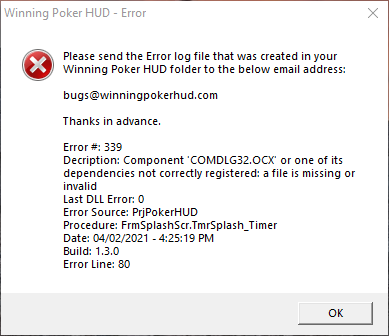
Description: Component ‘COMDLG32.OCX’ or one of its dependencies is not correctly registered: a file is missing or invalid.
Before resolving the issue, you need to know the architecture of your machine, whether it is 32-bit or 64-bit.
Right click on the My Computer icon in your desktop and select Properties.
You will then see the System Properties window.
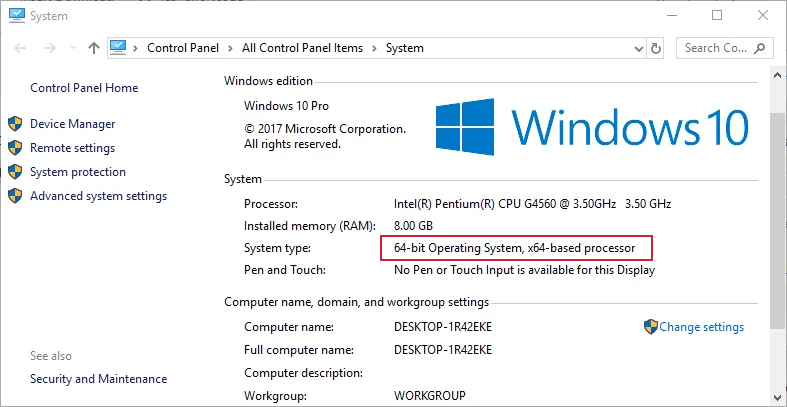
Please choose your Windows machine architecture
64-bit Architecture
1. Download this comdlg32.ocx file.
2. Move the file from wherever you save it to the folder: C:\Windows\SysWOW64
3. Open a Command Prompt window as Adminstrator:
• Click the Start icon and click in the Search box.
• Type cmd into the search box. You will see the cmd (Command Prompt) in the search window.
• Hover the mouse over the cmd program and right-click.
• Select Run as administrator.
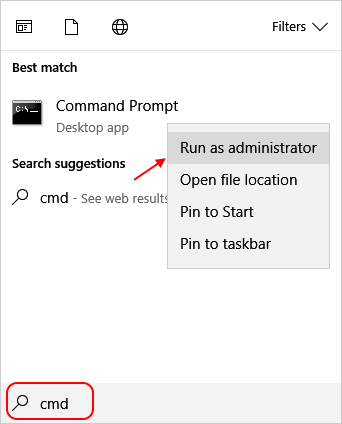
4. Execute the command: regsvr32 C:\Windows\SysWOW64\comdlg32.ocx
Afterwards, you should get a successful message dialog.
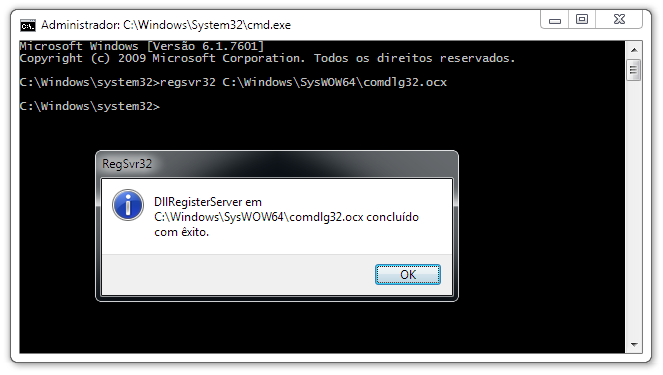
5. Enjoy Winning Poker HUD.
32-bit Architecture
1. Download this comdlg32.ocx file.
2. Move the file from wherever you save it to the folder: C:\Windows\System32
3. Open a Command Prompt window as Adminstrator:
• Click the Start icon and click in the Search box.
• Type cmd into the search box. You will see the cmd (Command Prompt) in the search window.
• Hover the mouse over the cmd program and right-click.
• Select Run as administrator.
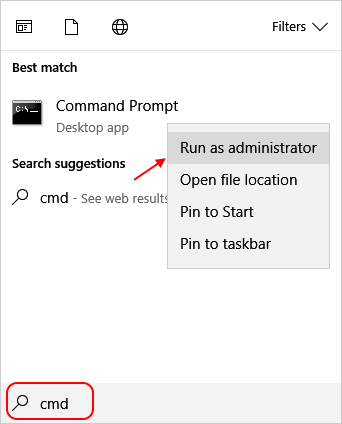
4. Execute the command: regsvr32 C:\Windows\System32\comdlg32.ocx
Afterwards, you should get a successful message dialog.
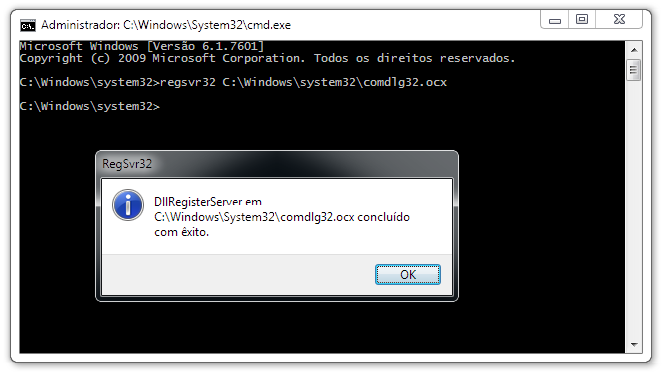
5. Enjoy Winning Poker HUD.

